How to Change Admin URL in Magento 2? Detailed Steps to Know
5 min read
5 min read
Table of Content

Are you still using the default Admin URL for your Magento store? Then, knowingly or unknowingly, you are putting your site to risk.
Nowadays, cyber-attacks are so common that intruders are always on the lookout for vulnerabilities in your site. And leaving the default Admin URL in your Magento 2 store would give them a clear invitation to hack into your store’s admin panel.
In addition, if your passwords are predictable, it gets easier for intruders to invade your site.
So, changing your Magento 2 Admin URL becomes very important. Now, it doesn’t ensure your site will be free from all security vulnerabilities, but it certainly adds an extra layer of security.
Let’s check how to change the default Admin URL in Magento 2 by yourself. You can also hire dedicated Magento developers to ensure complete security of your Magento store.
When you start developing with Magento 2, you will see a default URL with a random string is automatically created. This URL gives access to your store’s backend. The default string or URL typically looks like this:
sitename.com/admin
“OR”
sitename.com/Magento/admin
As you can see, the URL is predictable. Changing the admin URL to a custom and unique name can make it more difficult for hackers to guess the URL.
Therefore, you can reduce the likelihood of your store becoming a target of such attacks. It can also help you protect sensitive information and critical data that are stored in your store’s backend. These data can be customer information, order data, payment details, and so on.
Here, I have presented different ways to change the default Magento 2 URL.
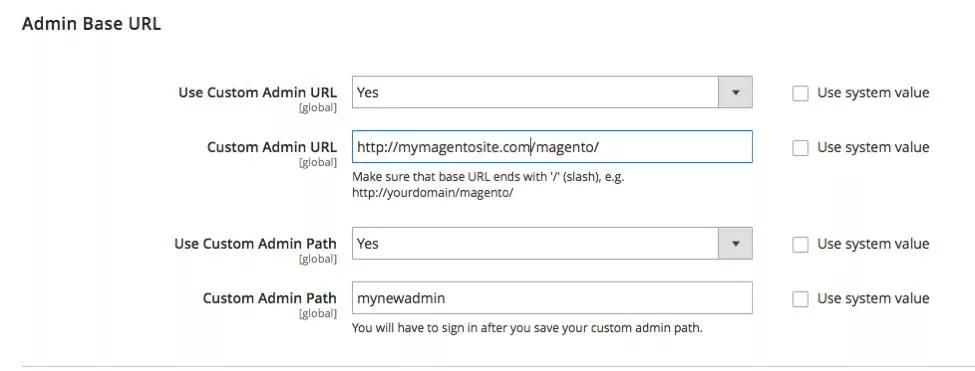
Read Also: How to Optimize Magento Store’s Performance with Hyva Theme Development
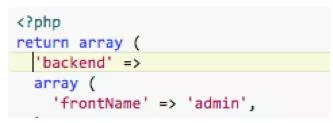
Note: Before making any changes to your Magento 2 store, it is recommended to back up your store’s files and database. Additionally, changing the Admin URL may impact any integrations or extensions that use the Magento 2 Admin panel.
Therefore, it is important to test the new admin URL thoroughly before implementing it on your live website.
If you have set an invalid Admin URL or Admin Path and lost access to the backend, you can fix this from the command line.
Changing Admin Magento 2 default URL is an essential step to add an extra layer of security to your store. It will protect your site from brute-force attacks. With the help of these steps, you should be able to change your default Admin URL to a unique one.
Make sure you replace the default URL with a unique one so intruders can’t predict it. Want to know how you can improve your website’s security further? Connect with a leading Magento development company like BiztechCS to know more and seek the necessary technical assistance!